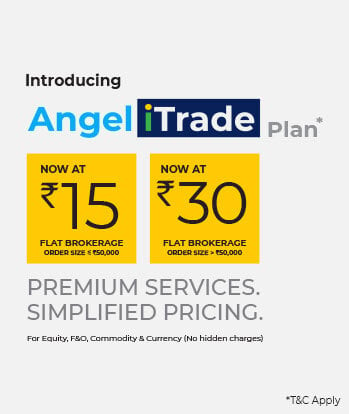The difference between a beginner and a master in trading is that the masters are good at analyzing market trends. Charts are used by a large percentage of traders to analyze the market movements of a stock.
How do stock charts help realize the trends?
The stock charts reflect what is happening with a stock in the market through graphical representation.
To benefit its users, Angel One has two external charts embedded in all its platforms. They are:
-
- TradingView
- ChartIQ
You can access either of these charts for each stock. The choice is yours.
Before jumping into how to access a chart on Angel One, we suggest you to learn the basics of chart reading here
How to access a chart of a stock on Angel One?
-
- Click on the scrip you want to trade
- Click on charts and you will be taken to the respective chart of the stock you have chosen in your settings

How to change your chart preference on Angel One?
-
- Go to Menu→ Settings
- Choose the preferred chart of your choice

-
- TradingView Chart
Angel One has integrated on all its platforms the basic and technical analysis charts of TradingView to help both beginners and pro-traders to make the most of these charts.
With 6 chart types, 50+ intelligent drawing tools, 80+ indicators, and other feasible tools like comparing symbols, price series overlay, etc, these charts on Angel One will suit all your charting needs.
Let us see how a TradingView chart of a scrip appears on Angel One and get to know the main features on the chart

From the above image,
1- Stock symbol and the name of the exchange it is traded
2- Chart Period ( Custom and Secondary)
3- OHLC data at the given timeframe ( 23 Dec 21, 11:35 AM)
4- Volume at the given timeframe ( 23 Dec 21, 11:35 AM)
5- Chart Type
6- Indicators

From the above image,
7- Drawing Tools- provides you drawing tools to draw inferences on the chart
8- Order button- This lets you directly place a buy/sell order from the chart
9- Save – Thislets you save the charts for all symbols and intervals on your layout
10- Chart properties- You can see the present chart properties and change the same as per your preference
11- Screenshot of the chart- Lets you take the screenshot of the present view of the chart
12- Toggle Theme-to switch between light and dark mode
-
- ChartIQ
The other chart available on Angel One platforms is ChartIQ. A typical ChartIQ chart for a scrip on Angel One looks as follows:

From the above image,
1- Stock symbol
2- Timeframe (Custom and Secondary)
3- OHLC and Volume data at the given timeframe ( Dec 23, 9:40 AM)
4- Chart type
5- Indicators
6- Drawing Tools
7- Order button
How to place an order from a Chart?
After your trade analysis, you can directly place your Buy/Sell order from the chart by clicking on the ‘Buy’ or ‘Sell’ button on the right top of the chart.

Now that you know how to access the charts on Angel One and do the basic reading of the charts, we hope you will start using the chart feature on Angel One for your trade. If you want to dig deeper into the learning of charts, click here.
Disclaimer: The securities quoted are exemplary and are not recommendatory.