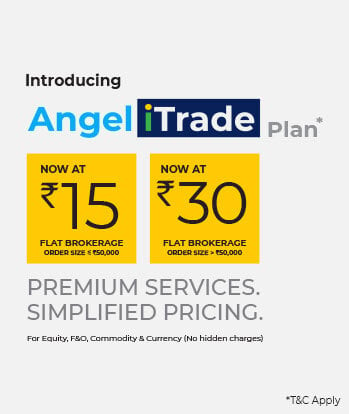The employees’ UAN number is a unique 12-digit number that is assigned by the PF office when employees start contributing to their PF account. Earlier, the PF account opening, managing, and tracking process was time-consuming and resulted in non-compliance on many occasions.
Introducing the UAN number and UAN membership portal has helped centralise and simplify the system. Now, employees are assigned a unique UAN number by the Ministry of Labour and Employment. Employees can have only one UAN number during their professional tenure. It is used to unify all EPF accounts and provide easy access.
The UAN member e-SEWA portal is the one-stop destination for accessing your EPF account and services. In this article, we will explore the different aspects of the EPFO member portal and how to use it more effectively.
What Is The UAN Member Portal?
On the e-SEWA online portal, users can access a wide variety of services and information regarding their PF contributions and carry out activities like checking balance information, details of past employers, updating KYC details, raising withdrawal requests, etc. The portal is available to both employees and employers.
If any organisation has more than 20 employees, they must undergo the online EPFO UAN registration process. It involves generating a password and unique user ID for future use.
Employees must register and log in to their accounts on the EPF e-Sewa portal to access the services.
You can use the e-Sewa portal for the following.
- Uploading KYC documents and completing the guideline process for registering in the portal
- Updating details about your business and employees to make payments toward EPF contributions
- Tracking the activities of the EPF account online
Registration Process at the e-Sewa Portal
Registering on the EPFO member portal is compulsory for all employers and employees to access its services.
Employee Registration
The online e-Sewa portal for employees allows them to register, perform KYC, verify, access UAN cards, withdraw funds, and apply for pension online. First-time users can register their UAN using the steps below.
- Navigate to the EPFO Member Portal and go to Activate UAN.
- In the window, enter your UAN number/member ID, mobile number, Aadhaar, name, and date of birth.
- Click on “Get Authorization PIN”. You’ll receive a PIN or OTP in your registered mobile number.
- Enter the PIN to verify.
- Create your user ID and password to log in to your UAN account.
Employer Registration
- Visit the EPFO portal and click on the Establishment Registration button on the home page.
- The USSP (Unified Shram Suvidha Portal) sign-up page will open.
- Enter your Name, Email, Mobile Number, and Verification Code.
- Click on ‘Sign Up’.
- Once your account in USSP is active, select Registration For EPFO-ESIC.
- Select ‘Apply for New Registration’.
- Select Employees’ Provident Fund and Miscellaneous Provision Act, 1952, from the list and click on ‘Submit’.
- The Registration Form for EPFO will open. The employer needs to fill out all the details in separate sections in the form.
- The employer must fill out the details under the tabs: Establishment Details, eContacts, Contact Persons, Identifiers, Employment Details, Particulars of workers, Branch/Division, Activities, and Attachments.
- Click on the DigitalSignature button and attach the DS certificate.
- After the DS is uploaded, the employer will receive a registration success message.
How To Check Your UAN Status?
The process of checking the UAN number status is simple. Once you log in to the UAN portal, go to Important Links and click on Know Your UAN.
- You can enter any of the PF numbers, Member IDs, PAN, or Aadhaar numbers to check UAN status.
- To check UAN status using Membership ID, you must enter the name of the state in which you reside, office details, personal details, etc. Your membership ID is mentioned in your salary slip.
- After entering the details, click on the ‘Get Authorization Pin’ button.
- You will receive a one-time password on your registered mobile number. Enter the OTP to validate and click on the ‘Get UAN’ button.
- The UAN status will be sent to your registered mobile number.
Steps to Login to the Portal
Employees and employers both must log in to the UAN member portal to access UNA services.
Employee Login
Employees can follow the steps below to log in to the UAN portal.
- In the UAN portal select ‘For Employees’ under the Services section.
- Go to ‘Member UAN/Online Services’.
- Enter details such as your UAN number and password.
- Sign in to access its services.
Employer Login
The login process for employers is as follows.
- Go to the ‘Employer login’ tab in the EPFO portal.
- Login with Enterprise ID and password.
- Click on ‘Sign In’.
- The page for the Employer portal will be displayed on the screen.
Also Read the Steps to UAN Login and Activation
Benefits of EPFO Member Portal
The e-SEWA portal offers an array of services. Let’s explore them one by one.
I. View
If you are a UAN member, you can log in to the e-SEWA portal to view the following details:
- Profile – Under the ‘View’ tab, click on ‘Profile’ and you will be able to see your profile details such as UAN, name, date of birth, gender, father’s/husband’s name, mobile number, email ID, whether you are an international worker, qualification, marital Status, differently abled or not, etc. You can edit certain sections like the mobile number and email ID out of the above list.
- Service history – Your UAN does not change with the change in the company you work for. Also, all the companies employing you must create a new PF account. Therefore, your employment history can be easily tracked with your UAN. You can click on the ‘Service Details’ section of the UAN portal to check the following details regarding your previous employment:
- Member ID
- Name
- Name of the Establishment
- Date of joining and ending the EPF
- Date of joining and ending the EPS (Employee Pension Scheme)
- Date of joining and ending the FPS (Family Pension Scheme)
- UAN card – You can view or download your UAN card through the UAN portal or under the ‘View’ menu. At the time of offline withdrawal or transfer, you can present this downloaded card at the PF office.
- EPF passbook – This passbook contains the details of the contributions made to the scheme.
II. Manage
You can manage or modify some of the following details on your own:
- Basic details – These include details on name, gender, education, employer, etc., using Aadhaar authentication.
- Mobile number and Email ID – You can edit these using an authorisation pin.
- KYC details – These details include PAN, bank details, Passport details, Driving license, etc.
- E-Nomination – Here, you can add a nominee to your EPF account.
- Mark Exit – When you exit a company, the erstwhile employer must mark its exit on the EPFO portal. You can then apply for an online transfer. In case the employer fails to do so, you can self-update your date of exit online via the EPF member portal:
- Simply go to the portal.
- Choose ‘Mark Exit’.
- Choose the company from ‘Select Employment’
- Enter the date and reason for exit
- Authenticate via OTP and click ‘Update’.
Remember to upload supporting documents alongside the KYC details for verification to be done by the employer.
III. Online Services
- Claim (Form 31, 19,10C and 10D) – These forms are related to the full or partial withdrawal of your provident fund (PF) investment. Remember, your Aadhaar must be linked to your UAN for full or partial withdrawal through the composite claim form.
- Transfer request – You may request the transfer of your PF from your previous account to a current one. Before the request, make sure:
- Your KYC details are updated and seeded into the UAN database.
- Your previous/current bank account details are seeded into the UAN database.
Remember, only one transfer request can be claimed on the previous PF account.
Track EPF Claim Status – You can track the status of your PF claim under the ‘Track Claim Status’ without entering your PF account number.
Know in detail about UAN Login, Registration and Activation Guidance
Features of UAN
- One UAN for all jobs: Your UAN remains the same even when you change jobs. This makes it easy to track all of your PF contributions and balances in one place.
- Easy transfer of PF between jobs: When you change jobs, you can simply transfer your PF balance from your old account to your new account using your UAN. Just provide your UAN details to your new employers to connect the new PF account to your UAN. This process is now much faster and easier than before.
- Convenient modification: You can access your UAN account online to view your PF balance, download your PF passbook, and make other changes to your account information.
- Simplified withdrawal process: You can withdraw money from your PF account using your UAN, even if you have multiple PF accounts from different jobs. This makes the withdrawal process more convenient and efficient.
Overall, the UAN system has made it much easier for employees to manage their PF accounts and withdraw money when needed.
Steps to Reset Password on the UAN Member Portal
If you need to reset your password for the UAN Member Portal, follow these simple steps:
1. Go to the UAN Member Portal and click on the “Forgot Password” option in the login section.
2. Enter your UAN number and the captcha code displayed on the screen.
3. Provide your name, date of birth, and gender, then click “Verify.”
4. Input your Aadhaar number along with the captcha code, and give your consent for Aadhaar-based authentication.
5. Click “Verify” to proceed.
6. Enter the mobile number linked with your Aadhaar, confirm it, and click “Get OTP.”
7. Enter the code displayed on your screen, along with the OTP sent to your registered mobile number, and click “Verify.”
8. Set a new password, confirm it, and click “Submit” to complete the process.
Your password will now be updated, and you can use the new credentials to log in.
UAN Customer Care
If you are facing difficulty logging into the Member Portal, you can reach out to UAN’s customer care team at:
- Toll-Free Help Desk: 1800 11 8005
- Email ID: employeefeedback@epfindia.gov.in
- Raise your issue on the website under the EPF I Grievance Management System.
- Contact the EPFO Regional/Sub Regional offices.
Note: The help desk service is available from 9:15 AM to 5:45 PM.
Final Words
Learning about the UAN portal will help you manage your PF account more efficiently. Whether you are an employee or employer, register yourself in the e-SEWA portal to avail yourself of all PF-related services online.
FAQs
Why is UAN important?
UAN allows you to link all your PF accounts into a single account. If employees change jobs, they need to update the new employer about their UAN. UAN has unified and simplified managing your PF accounts online.
How to link Aadhaar with UAN?
To link your Aadhaar card with your UAN, log in to the portal using UAN and password<under the manage tab, click on KYC details< link UAN with the Aadhaar card.
What details can you update in the UAN portal?
Members can only update their details in the UAN member portal.
Do I have to reactivate my UAN after a job change?
No, you don’t need to reactive UAN after a job change. Once you register into the UAN portal, it remains active throughout your professional tenure.